How to Install gm48.net Leaderboards
This guide will serve as a step-by-step basis for setting up the gm48.net Leaderboards for your game entry.
It will not go into detail on how to install the individual programs, applications and scripts, but instead serve as an overview of the process at large.
The section "Some Package Types Require Visual Studio" is the most relevant here. They will ask you to install Vistual Studio Community. The latest version is OK to use. Install here: https://visualstudio.microsoft.com/
Once installed, open GameMaker Studio 2 and go to File > Preferences > Platform Settings > Windows and set the Visual Studio Location.
The path could look like this: "C:\Program Files (x86)\Microsoft Visual Studio\2017\BuildTools\VC\Auxiliary\Build\vcvars32.bat"
When you have set the location, try and compile your game with YYC set as the Output in the Targets menu in the upper right side of the GameMaker Studio 2 interface.
Open the Leaderboards on gm48.net via Dashboard > Games > (your game draft) > Leaderboards. This page will have the required information for the next couple of steps, so keep it open.
The scores submitted can managed via the Dashboard as well.
You can see the leaderboards for your game via its game page on gm48.net. Next to the Download-button, there's a Leaderboards-button that will pop up and show the scores and whom submitted them.
Related Guides
Browse these game resources from the community
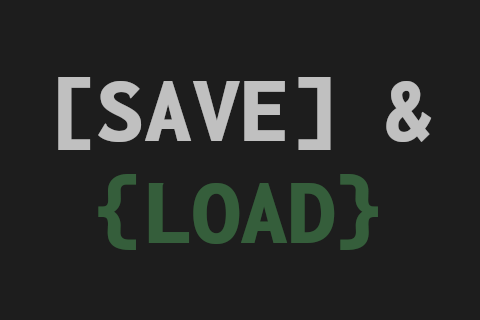
Saving and Loading User Data
...and why you should be doing it
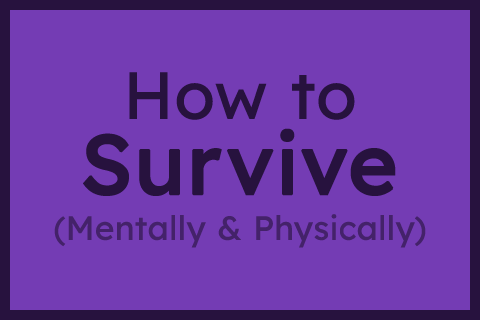
How to survive your first Jam - Mentally & Physically
A Game Jam, like any competition, takes some level of mental and physical preparation. These are my tips to prepare for a jam.
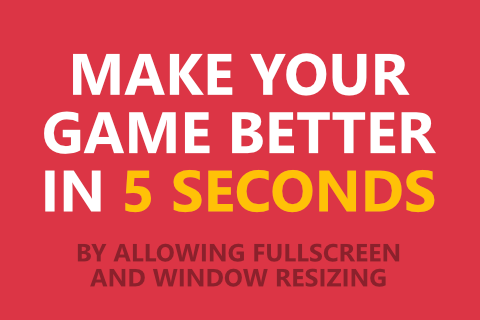
Make your game better in 5 seconds
Seriously, do this 🙏🙏🙏
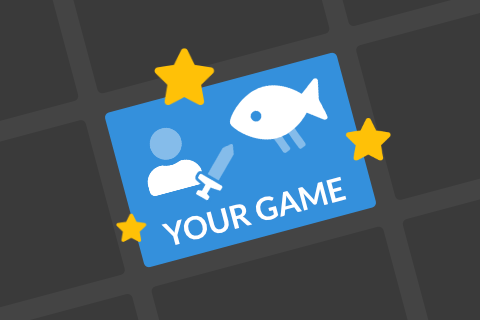
Presenting your game: Icon + Description
Aim to stand out from the crowd with a great icon and description